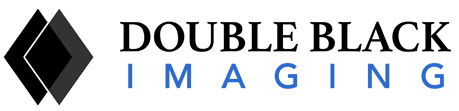As a radiologist, you’ve been able to make huge strides in efficiency in the past few years. Filmless digital images that can be viewed anywhere let you work wherever you wish. PACS permits you to send images to referring physicians in seconds. Smart radiology tools can do amazing things automatically, such as identifying subtle changes over time.
What you probably haven’t paid as much attention to: Your reading room design.
While monitors have gotten slimmer, brighter, and higher in resolution, and software has been getting more robust, the radiology community simply hasn’t been focused on improving ergonomics in the workplace. A poorly set-up radiology workstation can have noticeable impacts on your overall health and well-being, as well as your efficiency.
When you say that any old desk, chair, or monitor will do, you’re essentially agreeing to decreased productivity from not being in the ideal position to view images. You’re also putting yourself at risk for repetitive stress injuries, eye strain, neck and shoulder pain, and backache. Here’s how haphazard medical workstation organization could be costing you, and what you can do to improve your ergonomics for safety and functionality:
Ergonomics and Safety
Your Head: Poor Position Can Lead to Eye Strain and Neck Compression
The Problem: You need to look at many different areas, from monitor to keyboard, to reference materials, or to worklist or dictation programs, that are to the side of your primary screen.
The Physical Issue: Straining your neck to properly view all your materials, both on-screen and off, can cause tension in your neck muscles and lead to headaches. Eventually, you could develop compressed neck vertebrae.
The Change: If you’re using a workstation for more than 2 hours, it should be organized so your primary monitor and keyboard are directly in front of you.
The Ideal: Your neck is in a neutral position, and you’re using a document holder positioned right next to your screen so you don’t need to swivel your neck constantly.
Your Hands: Wrong Keyboard Placement Costs You from Elbows to Fingertips
The Problem: Poor positioning of your keyboard results in your shoulders being hunched, your elbows being bent awkwardly, and your wrists at the wrong angle.
The Physical Issue: Your posture can suffer as your shoulders roll forward for long periods of time. The strain on your hands can lead to carpal tunnel problems and issues with tendons and ligaments in your elbows.
The Change: You’ll want to make sure your keyboard is positioned where your arms fall in a position immediately in front of you at a relaxed 90° angle.
The Ideal: You sit relaxed in front of your workstation, with your upper arms relaxed and your elbows comfortably close to your body.
Your Back: Misaligned Chairs Force Your Back into Unnatural Postures
The Problem: Your chair is too high, has too much (or not enough) cushioning, and lacks a suitable backrest for lumbar support.
The Physical Issue: Your slumped shoulders lead your back into incorrect posture and place strain on the muscles of your upper and lower back.
The Change: You should improve your ergonomics by adjusting your workplace chair to fit your body and allowing your feet to rest comfortably on the floor in front of you. You also need to be seated in a chair with moderate cushioning and lumbar support for your lower back.
The Ideal: Your posture is correct, with spine straight and shoulders in place. Your feet don’t strain to reach the floor.
Your Environment: Problematic Airflow, Sound, and Lighting All Reduce Efficiency
Three main problems can crop up in your workstation environment, leading to problems with productivity due to compromised focus.
Temperature and Ventilation. For desk work, you’ll want to be sitting in a room that’s between 68°F and 75°F, with humidity between 40% and 60%. Unfortunately, computer equipment, monitors, and other electronics lead to warmer temps and drier air, so you’ll want to be sure you can adjust as needed. Air conditioning that responds rapidly to changes should be available.
Sound. High levels of unnecessary background noise — even white noise, like that caused by air conditioning systems or computer fans — can decrease your attention span and increase fatigue. In a busy medical office or hospital, you’re probably also listening to paging systems, phone calls, and noise from nearby colleagues. Remove noise equipment from radiology workstations and install acoustic dampening materials such as carpeting and paneling that can reduce outside sounds.
Ambient Lighting. Light boxes and windows can add glare and unwanted light when you’re reviewing images on a high-resolution monitor. Without control over these outside sources of light, viewing the screen can be challenging. Task lighting can give you more control over how much light you use for reading off paper or working on a screen, and dimmer switches should permit exact adjustment of lighting. In fact, ergonomics play a role in eye safety, as lighting has a huge impact on overall eye health.
Why Improving your Ergonomic Desk Setup Really Matters
The bottom line is that the way you position your body makes a big difference in how productive you are. The right radiology workstation that merges ergonomics with safety, and is adjusted specifically to you, can help you reduce fatigue, muscle strain, and the risk of repetitive motion injury.
Contact the experts at Double Black Imaging for more information on improving ergonomics in your workplace!